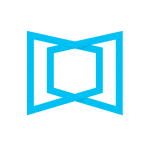Your power tool for access and communications
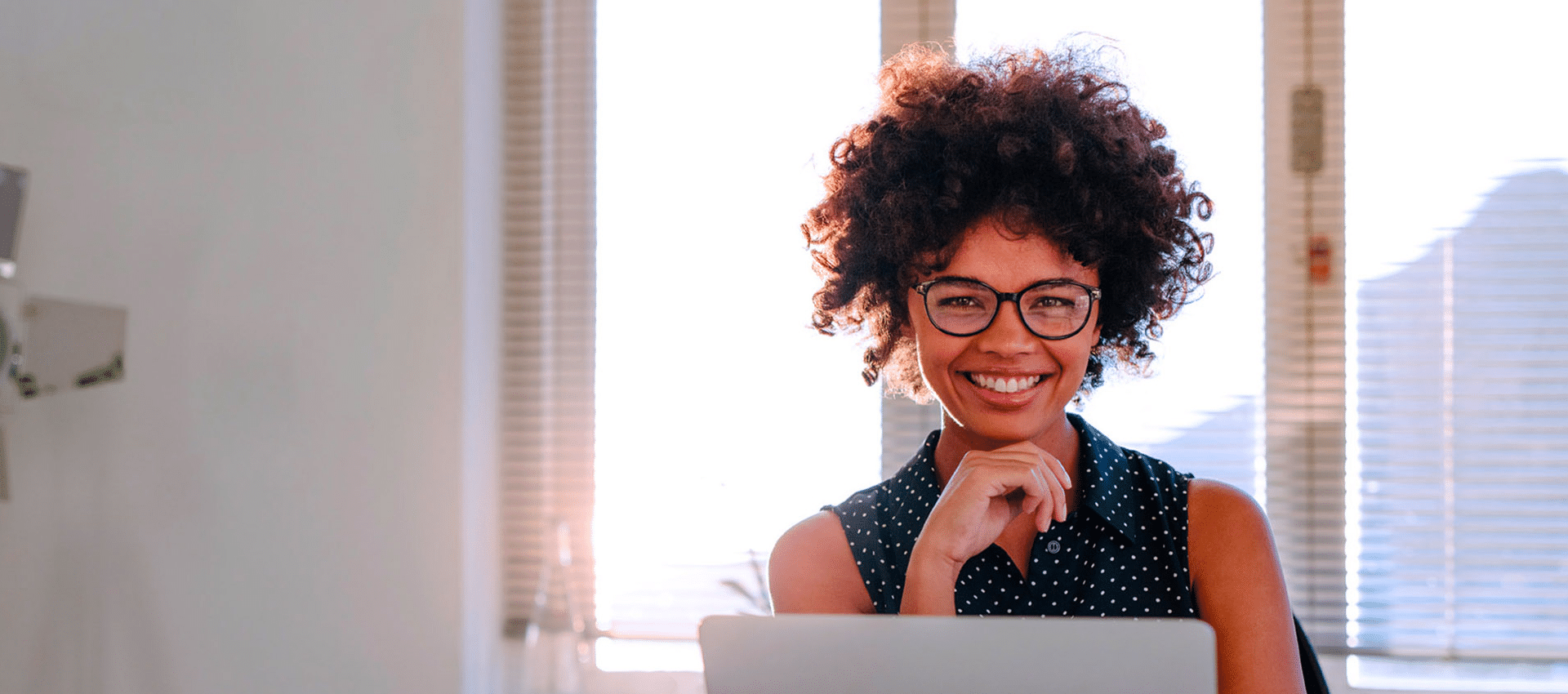
Keep User Management current so your team has the right access and you, your customers, and ServiceChannel can communicate.
With ServiceChannel User Management, you have everything you need to fully engage the right people in your organization. You can:
- Easily invite employees individually, or bulk invite by uploading a spreadsheet or downloading the template.
- Assign the access permissions in line with each employees roles including User, View Only, or Admin with the ability to edit and update your account.
- Customize by adding or removing permissions
- Enter contact information crucial for getting the right ServiceChannel alerts and notifications to the right people and for enabling smooth communications with your customers.
- Add your technicians to give them full access to the Provider mobile app.
- Give your technicians their own sign-on email and password so your customers know who is expected to arrive and you can track their hours and performance for full accountability.
How to find it
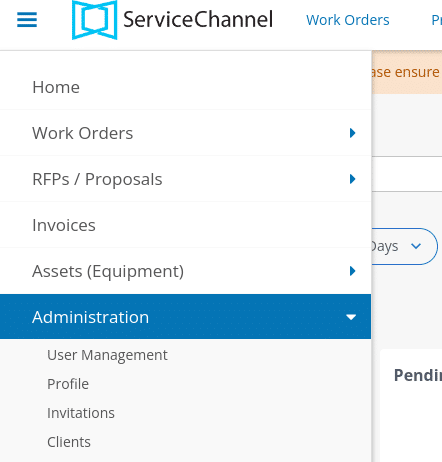
To access User Management, login to your ServiceChannel homepage.
Look for the 3-line bar (hamburger menu) in the upper left corner and select “Administration” then “User Management.”
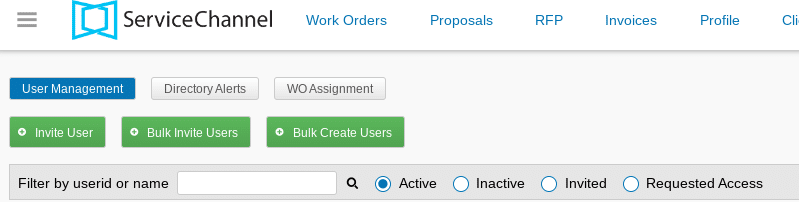
To start, select Invite User.
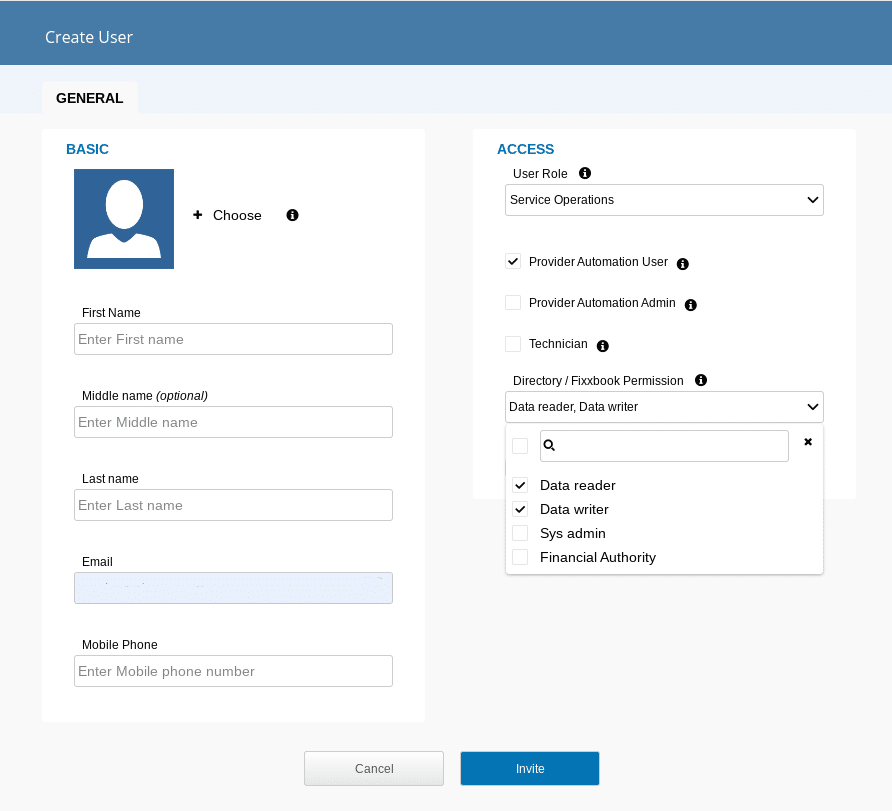
Then “Create User” by entering their name, email and mobile number, and add a picture!
For access, select one of the four options for User Roles: Service Operations, Business Owner/Management, Financial Authority, or Technician.
The default permissions will automatically update, but you can customize by selecting any of the Directory Permission options. Select “Invite” and your user will receive a notification that they were invited successfully.
User roles
Service Operations
Responsible for managing and assisting in the fulfillment of client service needs, including managing work orders, proposals, and invoices. By default, this user does not have administrative access.
Business Owner/Management
Responsible for your ServiceChannel account. This is an Admin user with full access to your ServiceChannel account.
Financial Authority
Responsible for financial-related pages such as banking and tax information. By default, this user does not have administrative access.
Technician (Mobile app access only)
Note that technicians by Job role do not have access to the ServiceChannel platform, only the Provider Mobile app. If you are a Business Owner/Management and a Technician, don’t select Technician from the dropdown, as you will inadvertently lose your administrator access privileges. Instead, check the Technician box under the User Roles area.
Fixbook/Directory Permissions allow users to:
- Data Reader. View customer requirements and your company profile.
- Data Writer. Manage customer requirements and your company profile.
- Sys Admin. Admin access to your ServiceChannel account.
- Financial Authority. Manage customer requirements, your company profile, banking and tax information.
Be sure to identify at least one person in your organization to be the Primary Contact for important ServiceChannel updates. Your designated primary contact will automatically be subscribed to all Alerts that will notify you of insurance and certification expirations, compliance and agreement updates.
Remember!
As your staff changes, be sure to keep your User Management information current so your organization, your customers and ServiceChannel can communicate.